In this article we'll discuss how to customize the excel number format so your data looks exactly as you intent. Maybe you want to only show two decimals because it's a monetary value, or maybe you want to only show whole numbers, we'll discuss how to achieve this type of functionality in your worksheets.
A great way to save effort in Excel is by using the number format because they automatically do a massive amount of formatting that can change the value of a cell in a given number formats. The number formats are displayed as Date, Percentage, Time, Currency, Accounting, Scientific, Fraction and another numerical number formatting, which will make a worksheet more professional and more consistent.
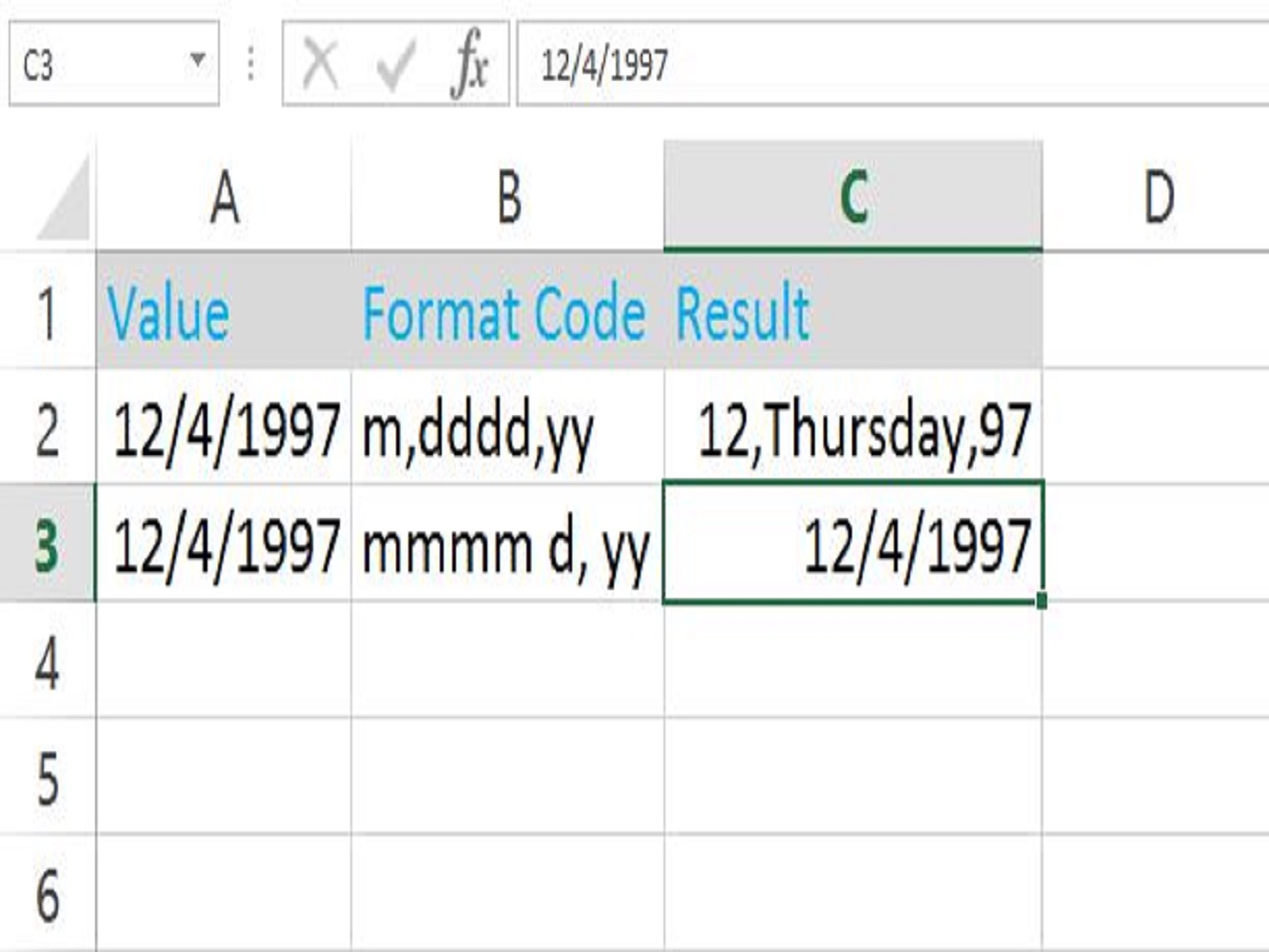
In the image shown above, the cell C3 has a value the same as the cell A3 and we will need to use the format code to customize the value of the date and change the number format of the selected cell into something like the example given below:
Select on the cell and right-click on the mouse then look for the format cell and click it.
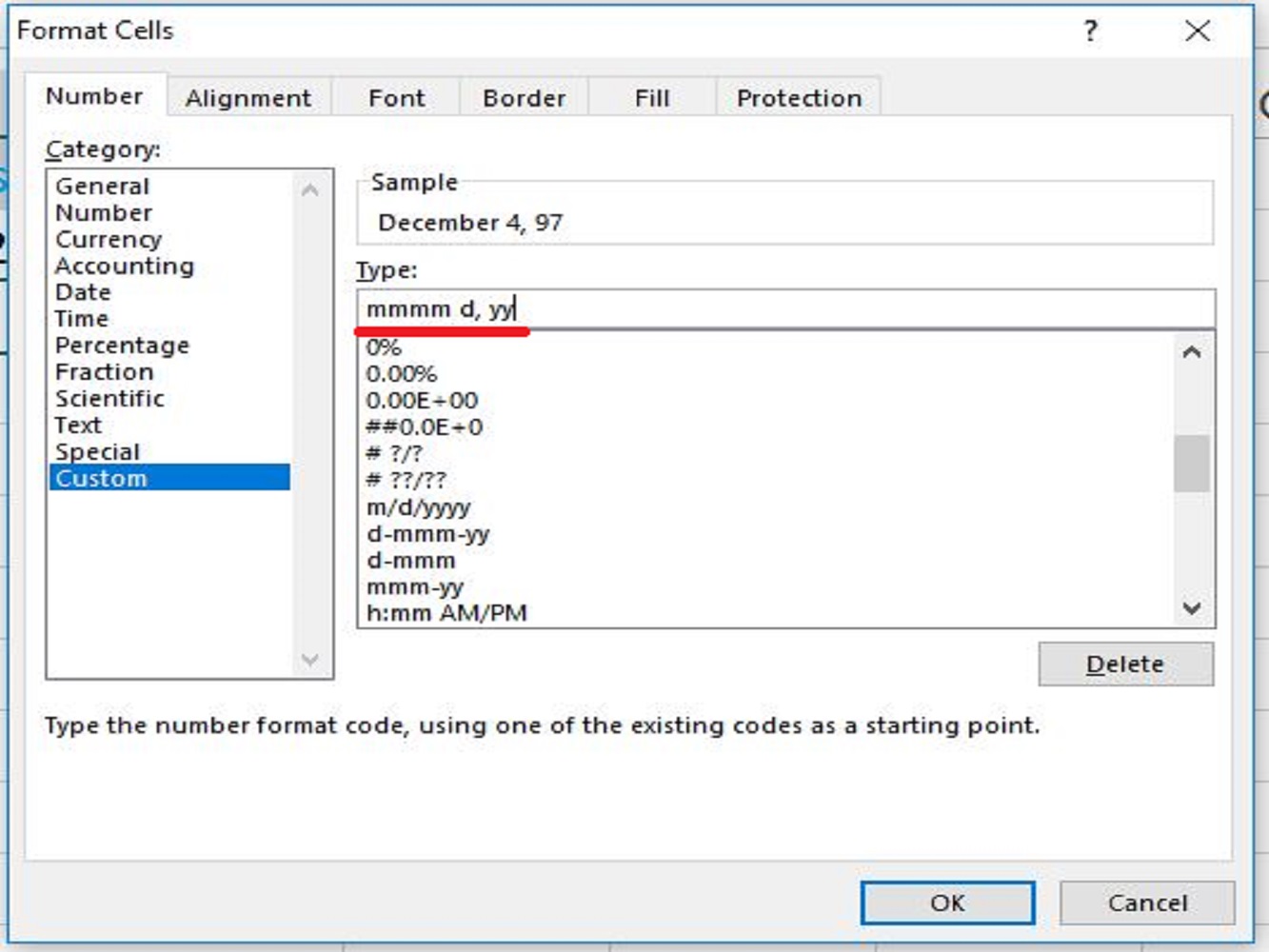
As you can see there are several formats when customizing a date number or a cell with a date value. You can select different format codes or you can make your own depending on what you need.
You can also control a number which is positive, negative, or zero values and adding a text on the number formatting with a symbol.
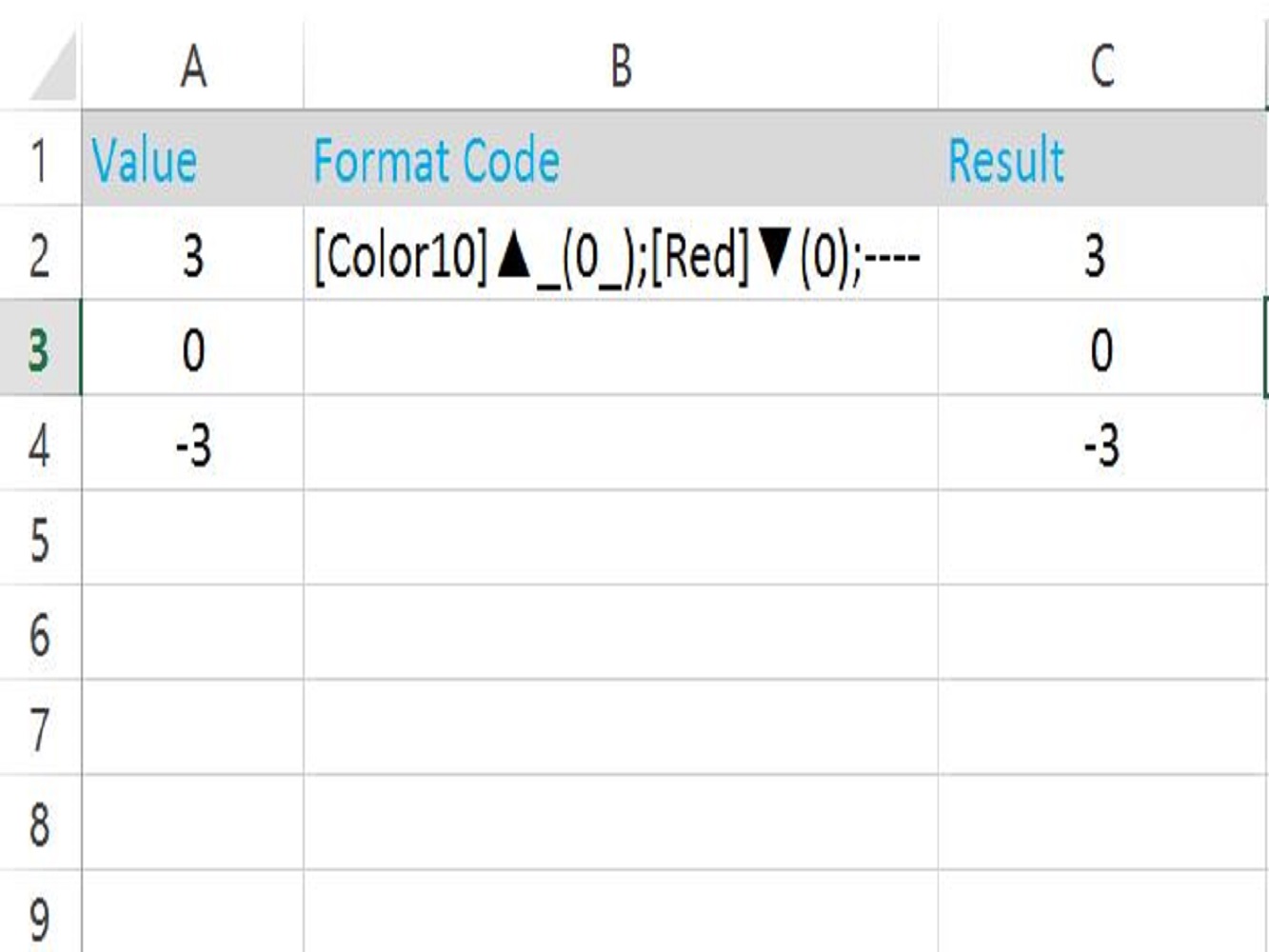
We can use the format code to set the color togreen if it's a positive number and red if negative, and the zero will be converted into dashes when a zero value is present.
But first, we need to set the number format to select negative values that are red.
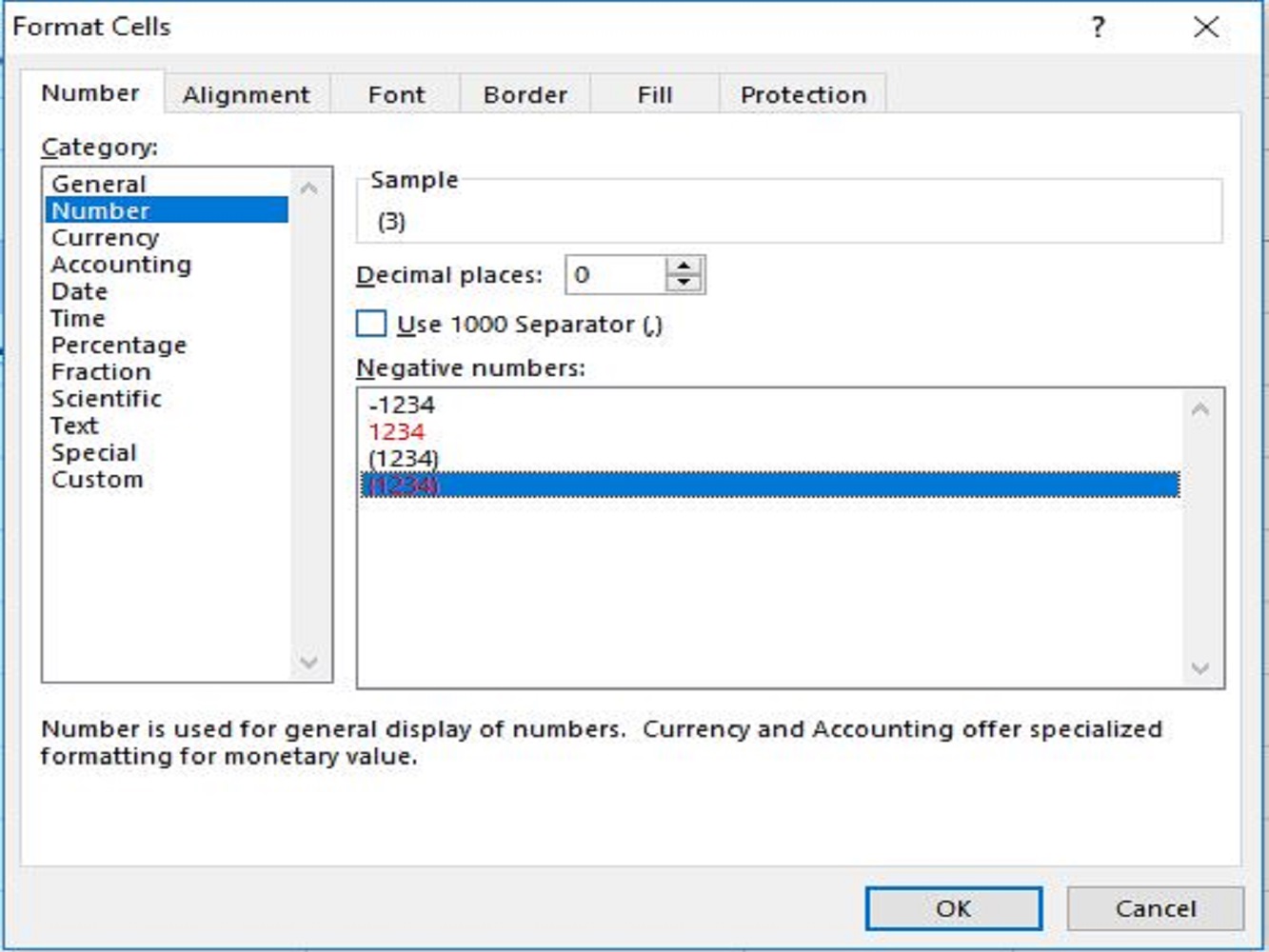
Apply it to the cell then click OK and you will notice that our negative value has been a change.
Use the format cell again by selecting the cells to format and use the format code given.
You can use a color code for the color green or use a special character to specify the cell value that it is color green, next is the red color when you have a value with a negative number on the cell.
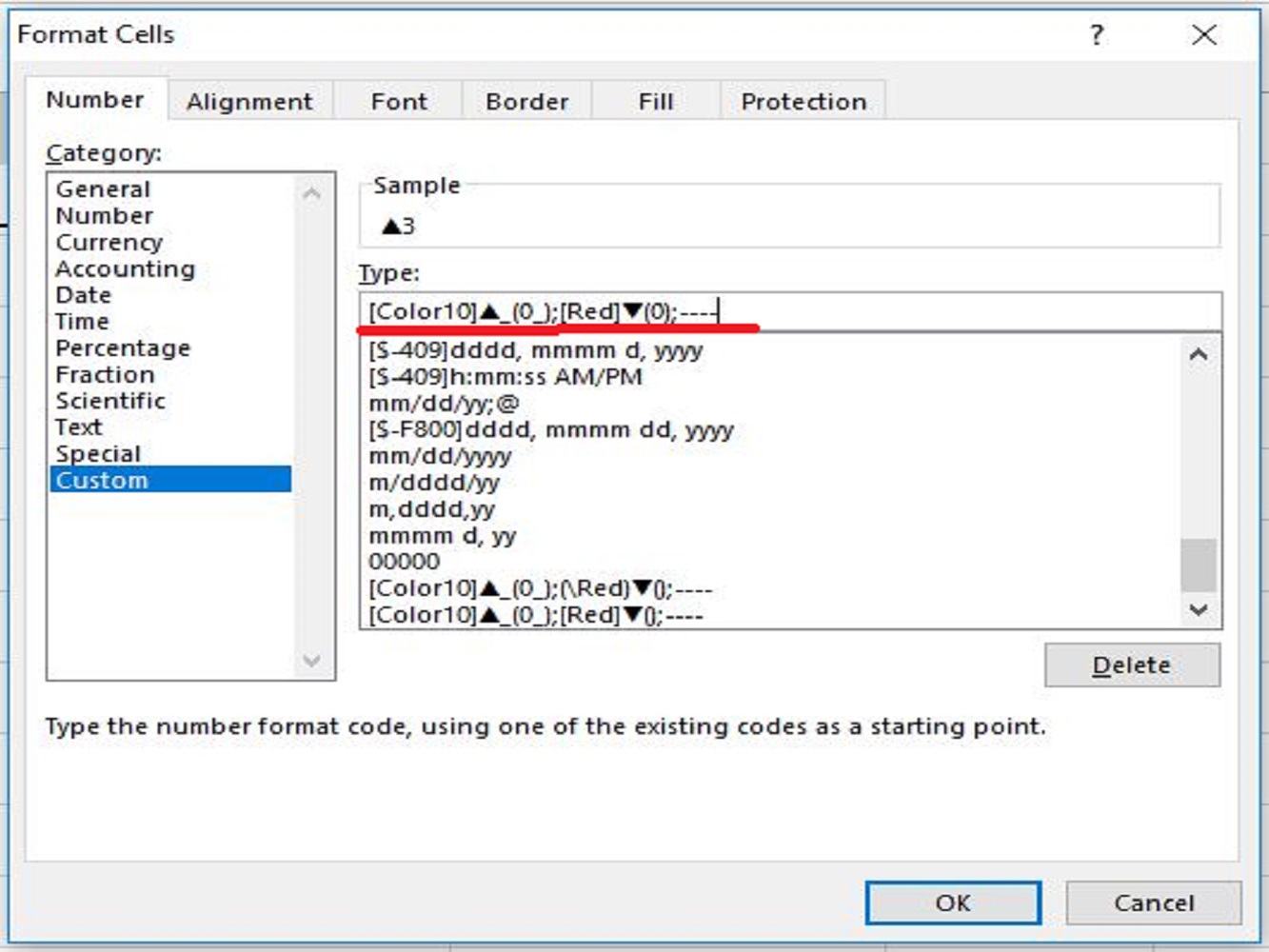
We can also control the decimal places of a number by using 0 (zero) to return the nearest integer value.
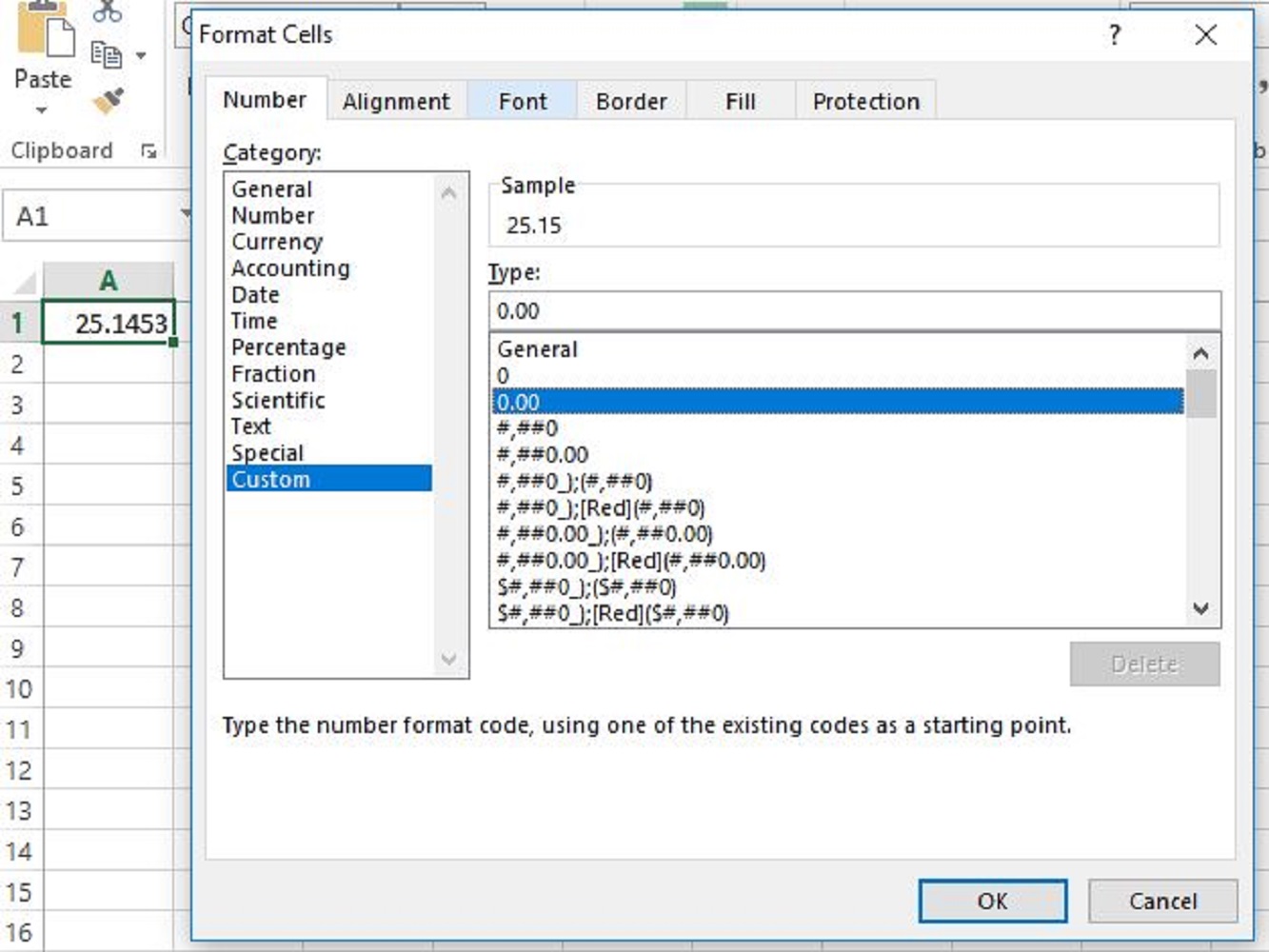
The value of the cell A1 will now round up the decimal value as shown in the image above.
Now you have learn about the number format in Excel and how to use it in different scenario as the example given above.
This concludes the article on how you can customize a number format in excel and by controlling the date or time, the colors of the number if it's positive or negative and depending on the condition used, and lastly using the decimal places to return the nearest integer value.