The VBA Excel Autofilter let's us filter a range of cells in our worksheets with a desired order. Sorting is necessity in worksheets and we'll show you how to do it in this tutorial.
Let's first take a look at some sample data:
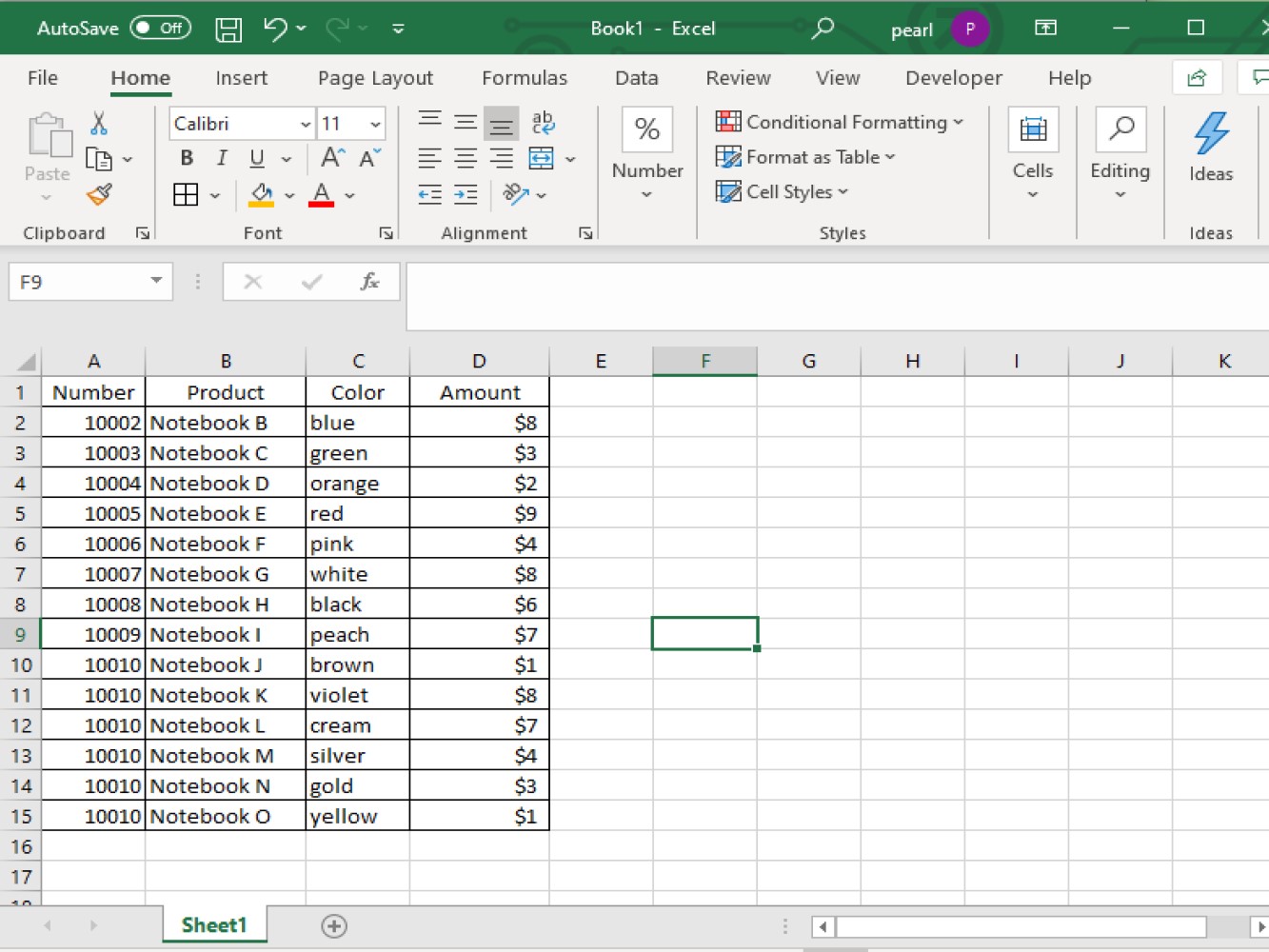
By using the code below, we can automatically put a filter on every column in the worksheet.
Code:
Sub example1()
Sheet1.Range("A1:D1").AutoFilter
End Sub
Code explanation:
Sub example1()
End Sub
Sheet1.Range("A1:D1")
.AutoFilter
Now let's take a look at the result after running the code:
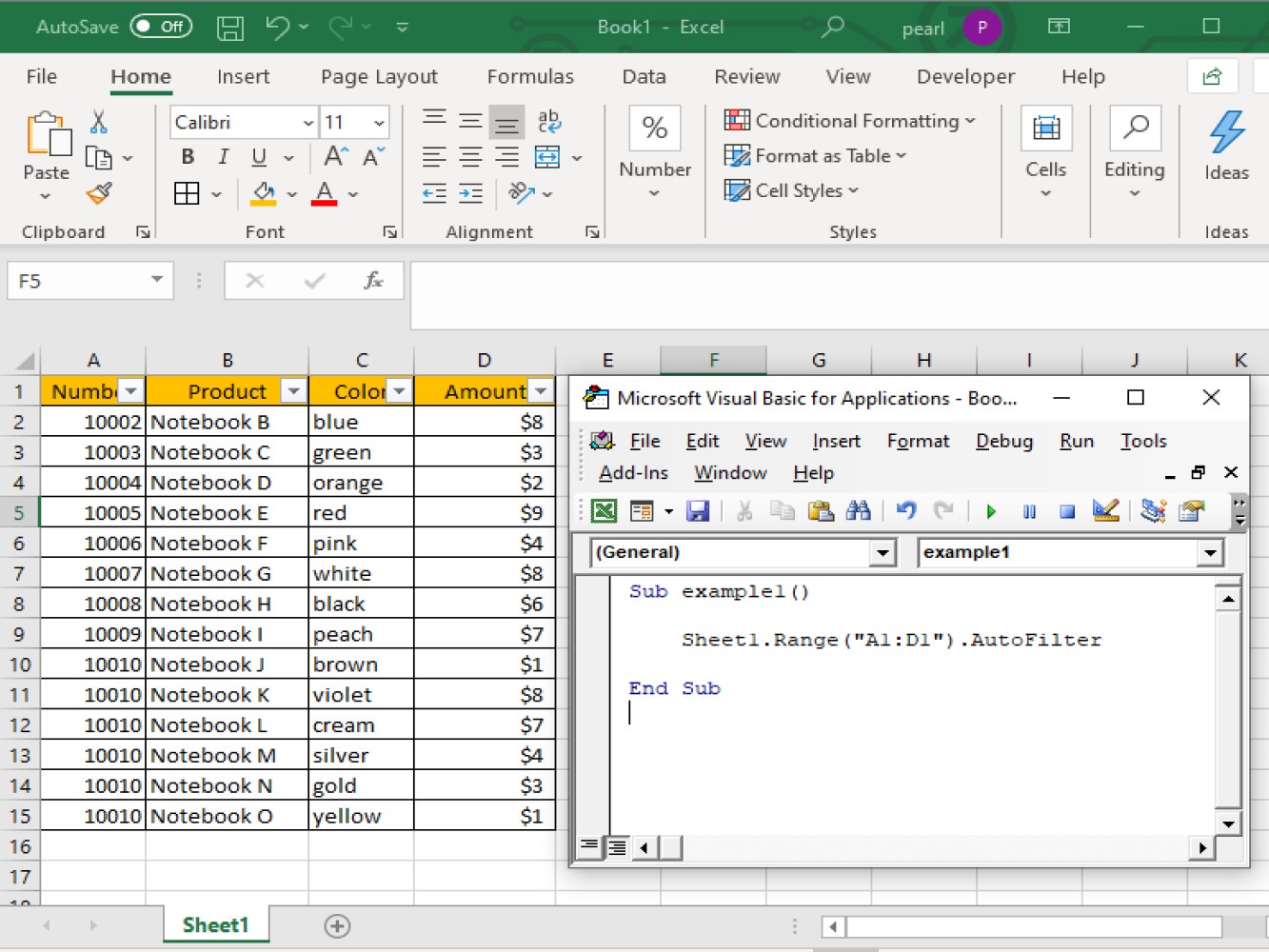
Code:
Sub example1()
Sheet1.Range("A1:D1").AutoFilter field:=4, Criteria1:=1
End Sub
Adding to the above code:
field:=4
Criteria1:=1
Let's take a look at the result:
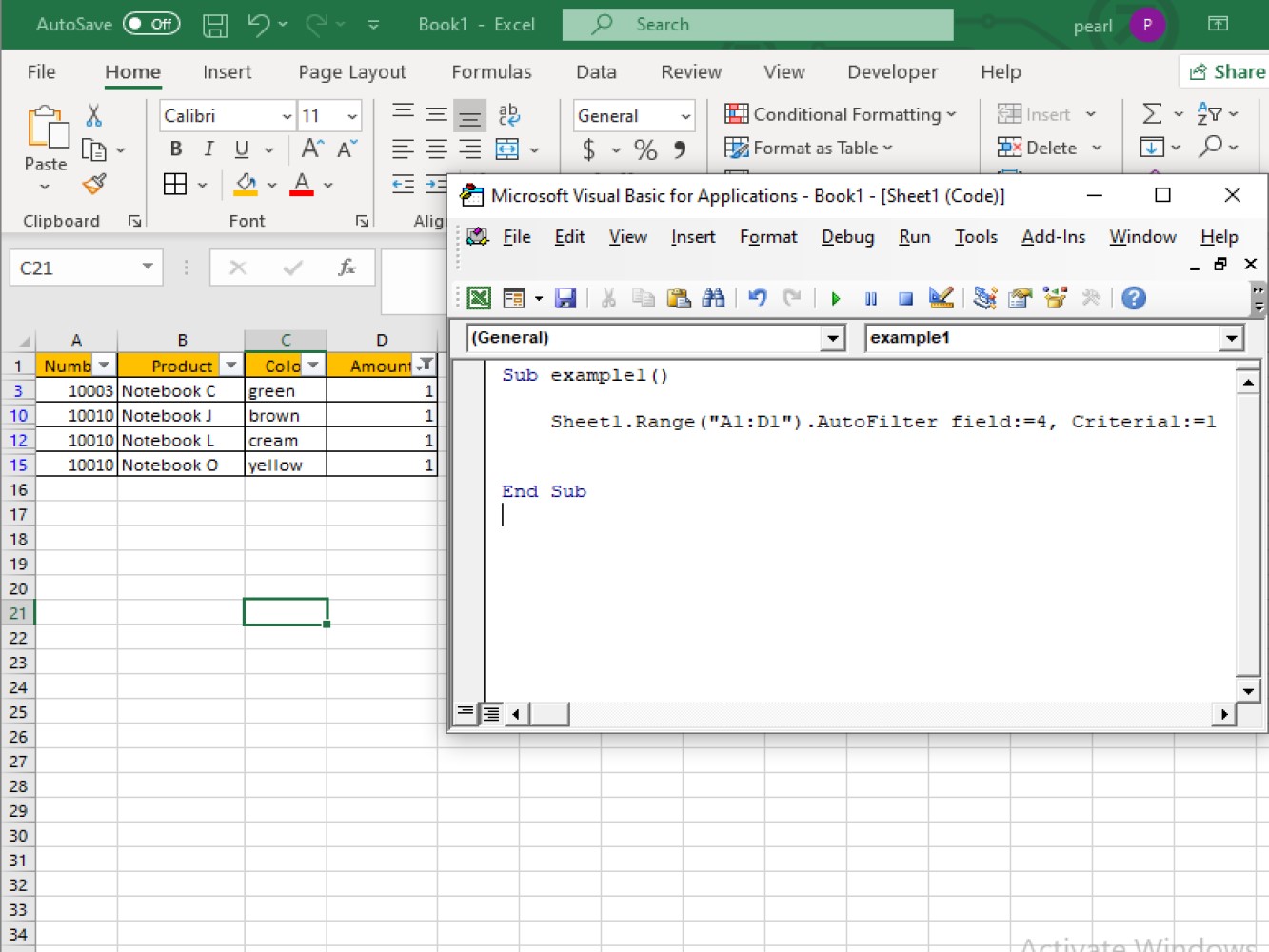
Code:
Sub example1()
Sheet1.Range("A1:D1").AutoFilter field:=4, Criteria1:=Array("1", "8"), Operator:=xlFilterValues
End Sub
Code explanation:
Criteria1:=Array("1", "8") is used to determine the two values we are looking in.Operator:=xlFilterValues is used to filter one field with more than one value.Let's take a look at the result:
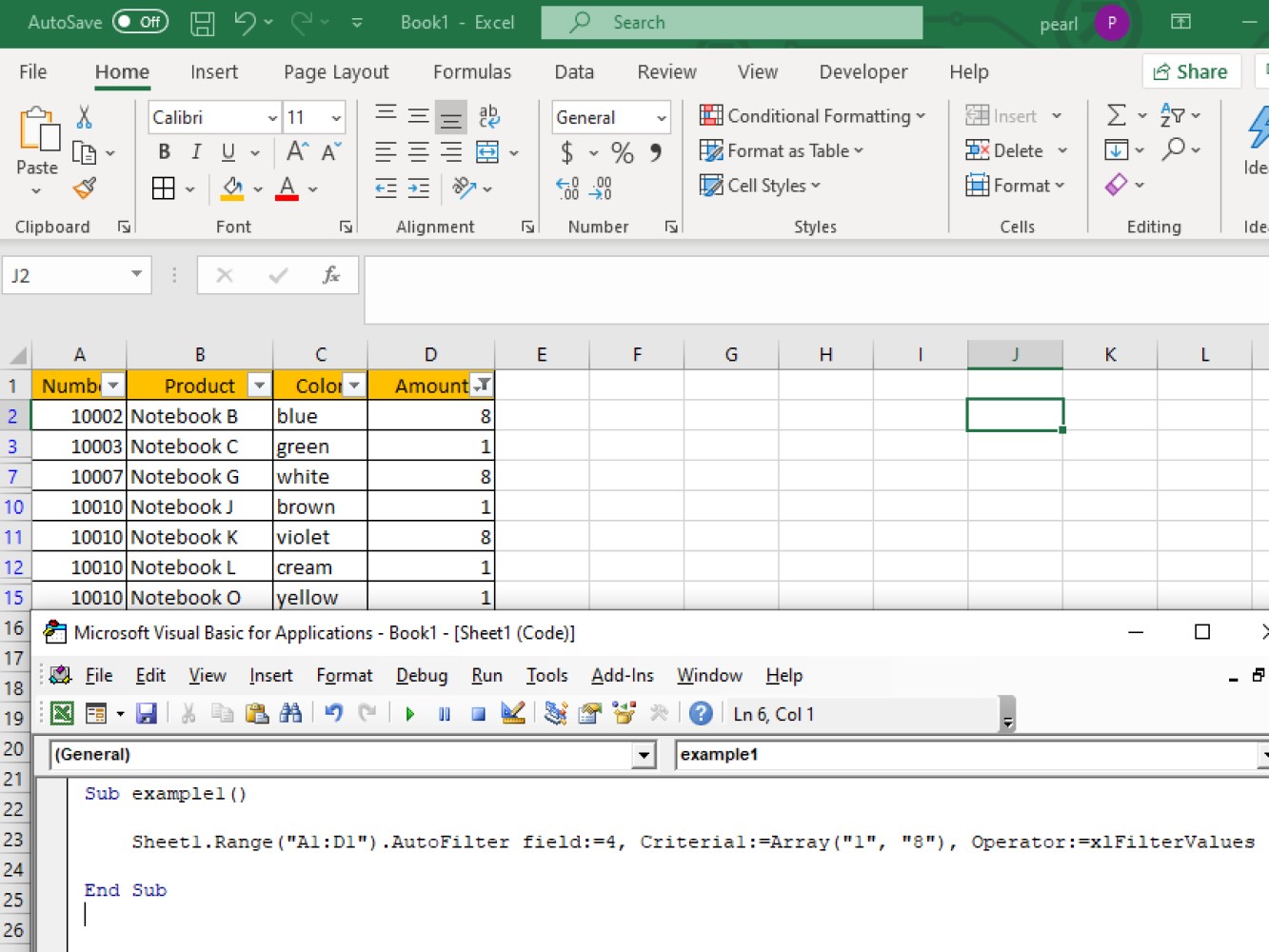
Code:
Sub example1()
Sheet1.Range("A1:D1").AutoFilter field:=4, Criteria1:=">1", Operator:=xlAnd, Criteria2:="<8"
End Sub
Code explanation:
This refers to the values of criteria we are looking for:
The first criteria state the values that are greater than 2.
The second criteria state the values that are less than 8.
- Operator:=xlAnd
is used to filter one field with more than one values and this includes multiple criteria.
Let's take a look at the result:
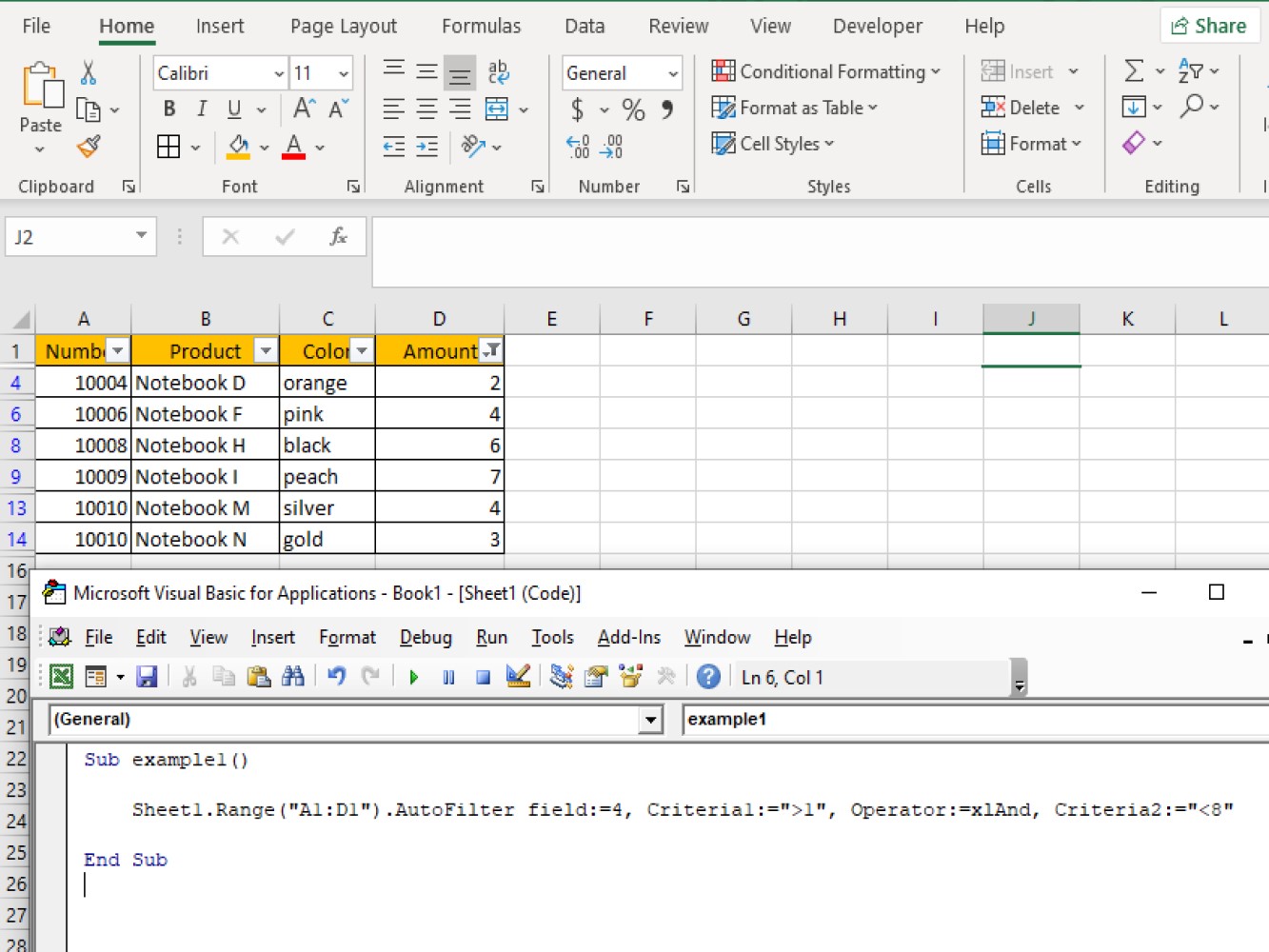
We have seen some parameters which we have used when creating auto filtering. Let's see more of the common parameters and its definition:
xlOr - this will let you include one of the multiple criteria – Criteria1 or Criteria 2 on a range of cells.xlTop10Items - this will let you filter certain values on the highest-ranked (number specified in Criteria1) on a range of cells.xlBottom10Items - this will let you filter certain values on the lowest-ranked (number specified in Criteria1) on a range of cells.xlTop10Percent - this will let you filter certain percentage values on highest ranked (% specified in Criteria1) on a range of cells.xlBottom10Percent - this will let you filter certain percentage values on lowest-ranked (% specified in Criteria1) on a range of cells.xlFilterValues - this will include multiple criteria values with Arrays on a range of cells.xlFilterCellColor*** - this will let you filter cells for colors on a range of cells.xlFilterFontColor - this will let you filter cells for font colors on a range of cells.xlFIlterIcon - this will let you filter icons on a range of cells.xlFilterDynamic - this will let you filter dynamic values on a range of cells.In this tutorial we've a shown a few examples of using VBA to AutoFilter your data in Excel. We've shown examples of filtering by a single criteria as well as multiple criteria. We hope you are able to apply AutoFilter to your worksheets!